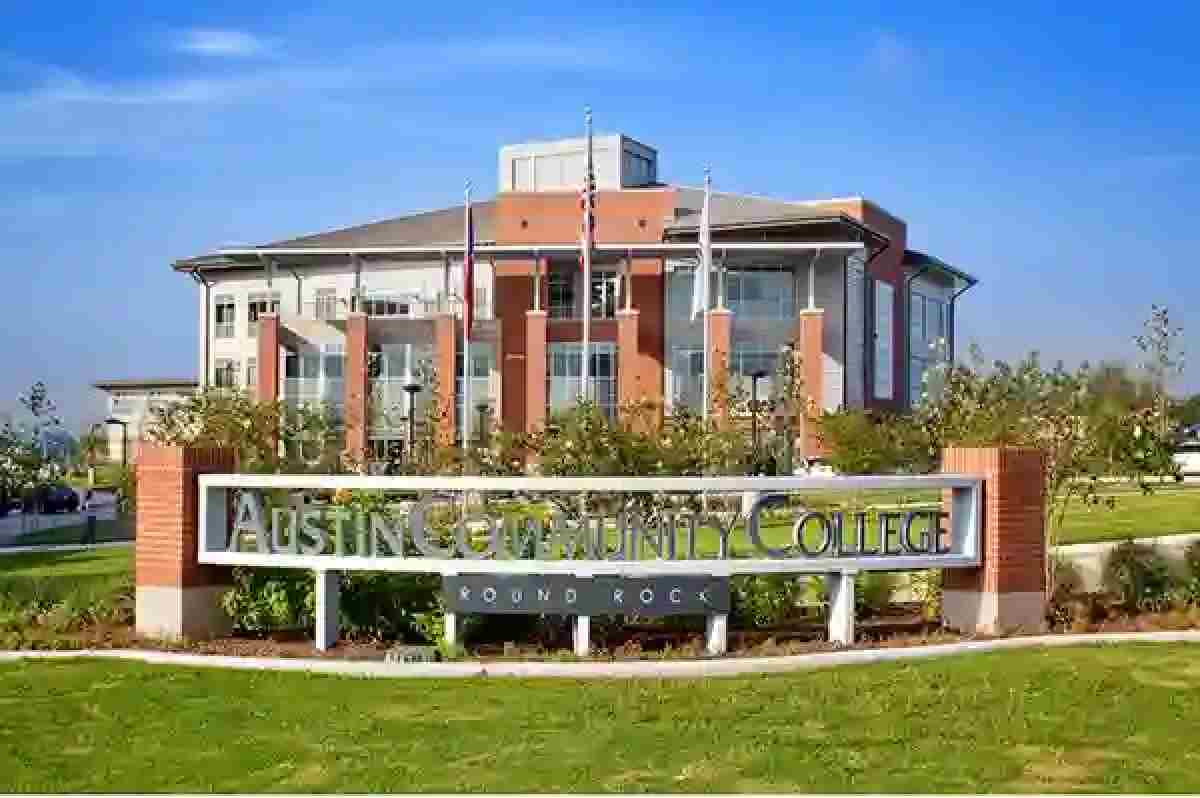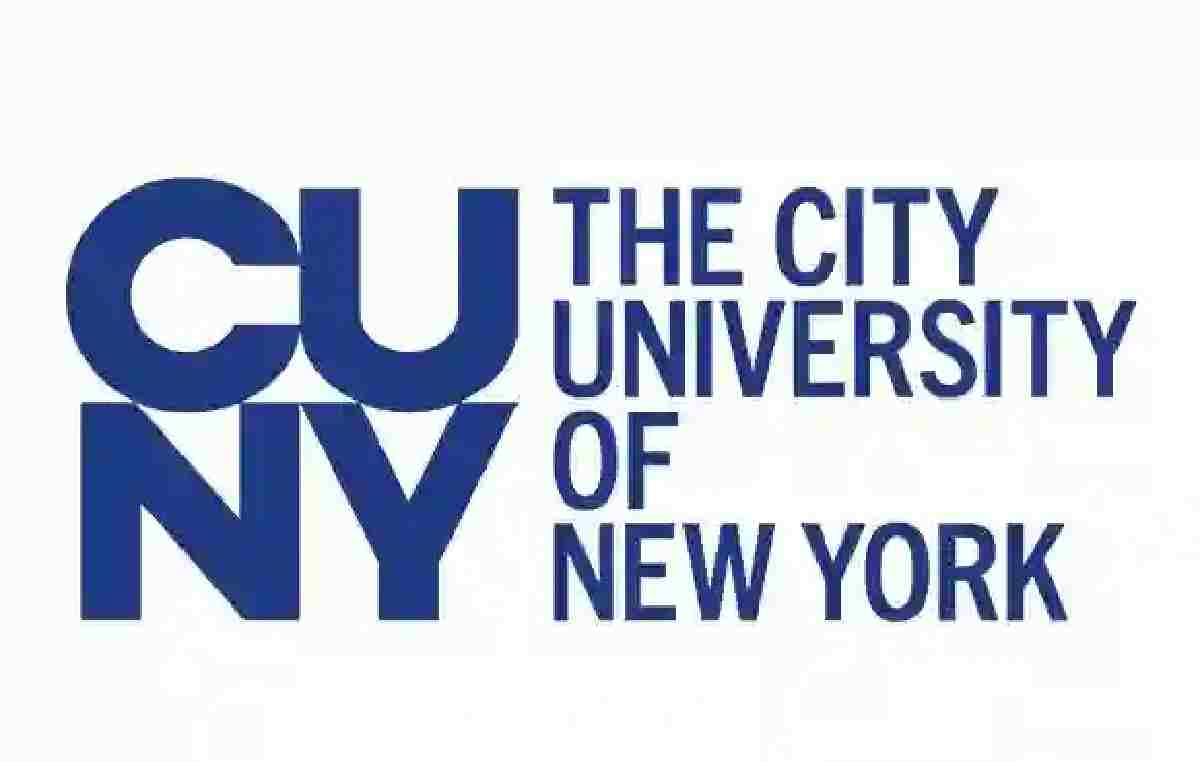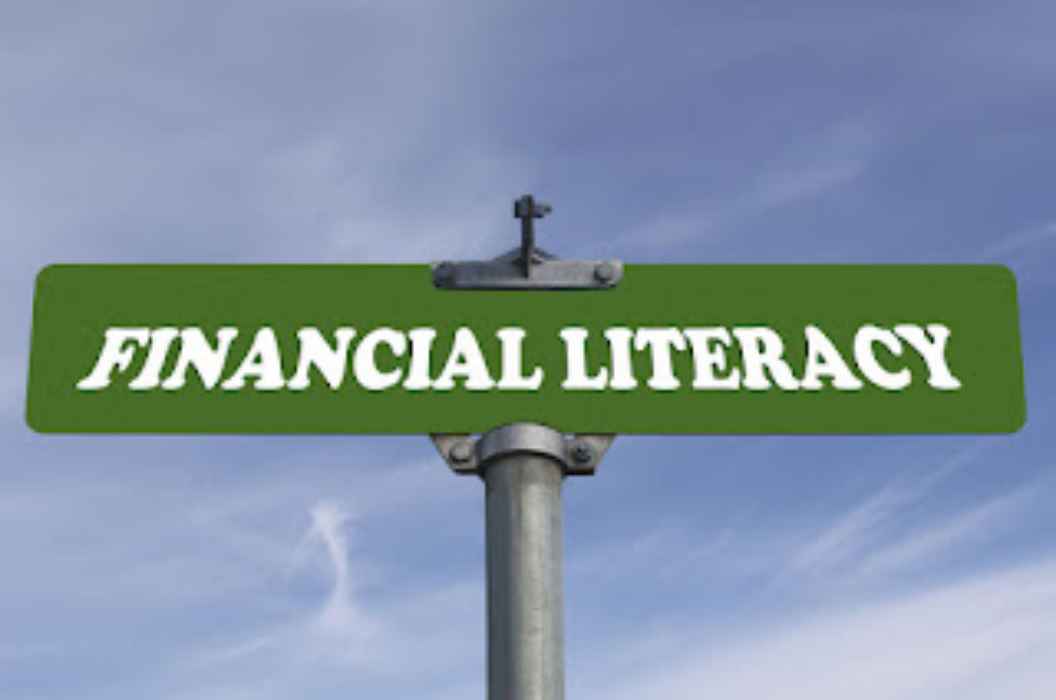ACC Blackboard is the LMS used by Austin Community College and comes with likely features known to a content management system. Staff and students of ACC would find the platform very useful, especially students who are looking to start a foundation towards building a successful career.
Once you received your offer letter from the school and have already carried out the necessary registrations that will qualify you as a fully enrolled student of ACC, then the next step is knowing how to access the ACC Blackboard.
With the learning management system, you could find yourself exploring resources and services that will be very beneficial as you go on with your studies. Among the services, you can access include assignments, viewing your grades, exam and quizzes, discussion, and others.
This post will expose you to the basic things you should know about the ACC Blackboard and most importantly, how to log in to Austin Community College Blackboard, otherwise known as LMS.
What is ACC Blackboard?
ACC Blackboard is a tool used by instructors of Austin Community that allows for distributing ready-made content to students.
The ACC blackboard can be accessed using the dedicated direct link and if you choose not to go through such a route, you can access it by going to ACC’s website at www.austincc.edu. Select the Students link located at the top of the page and then click Blackboard. Proceed by providing your Acc blackboard login details on the page.
Another way is to download the ACC Blackboard app for even easy navigation as well as enjoy instant notification whenever there is a new event or urgent information for you.
Whatever method of signing into the ACC LMS you choose to use, you will still be able to explore course content and grades, participate in discussions, launch Blackboard Collaborate, and submit assignments.
How to log into acc blackboard
1. Start the sign in process into ACC Blackboard by visiting acconline.austincc.edu.
2. Provide your ACCeID and Password.
3. Click Sign In to access your account.
How to reset your ACC Blackboard
Do you find yourself finding it difficult to remember your acc blackboard password? If yes, you can always reset your password. Follow the guide below to reset and change your password:
1. Navigate to the Acc blackboard login area.
2. Tap Need help signing in? to reveal other options.
3. Now, click Forgot password?.
4. Enter your ACCeID below, then click Forgot Password on the newly opened page.
5. Follow the online instructions to reset your acc blackboard password.
Activating your ACCeID
It is very important to activate your ACCeID as you would not be able to use it without going through the process. While it is very important to activate the ACCeID, the first thing you want to do is to know how to obtain your ACCeID.
If you are yet to get your ACCeID, we will be helping out with the guide on how to get it from the school.
How to obtain your ACCeID
1. Navigate to ACCeID Manager System.
2. Provide your Last 4 digits of SSN Or 7 digit ACC ID, official Lastname, and date of birth.
3. Tap Lookup.
4. You will receive your new UserID which also implies you are ready to activate your ACCeID.
Note: Your ACCeID is the first letter of your official first name and your 7-digit ACC ID number.
Activating your ACCeID (Blackboard userID)
1. Go to the First time login page through your web browser.
2. Enter your ACCeID and click the find button.
3. Provide the last 4 digits of your SSN and birth date. Click “Continue.”
4. Accept the terms of the privacy policy by checking the boxes. Then click on Continue.
5. Choose your passwords and ensure that it fits the criteria set by the system. Tap Continue.
6. After claiming your ACCeID, click the link, click the link, “please provide answers to the authentication questions to complete the first-time login process.”
7. Provide your ACCeID and the password. Do note that the Password Reset link will not work. You need to complete the account activation process before you can start using it. Tap Login.
8. Provide answers to all the authentication questions asked of you.
9. Provide one personalized authentication question and answer. Tap Save to complete the ACC useriD activation.
10. Now, your ACCeID and password can now be used to access ACC blackboard, Online Services, Library Services, etc.
How to Submit an Assignment
1. log in to your ACC Blackboard account and then proceed to Content Folder where you can access the specific assignment you want to submit.
2. Find the assignment and click on the title.
3. An Upload Assignment page will display, choose your method of submission. You can choose to type your work directly in the ACC blackboard text editor or upload files such as doc or pdf.
4. In the Add Comments, you can type additional information you wish to share with your instructor.
5. Click Submit to have your assignment delivered to your instructor.
Viewing grades from your Acc blackboard dashboard
1. Proceed to your Acc blackboard account.
2. From the course menu, click My Grades. The My Grades page will display on your screen.
How to take a Test on the ACC Blackboard
1. Go to the Content Folder that has the quiz, test, or exam you would like to take.
2. Tap the Content Title you want to work on.
3. Go through the instructions set by your instructor. Click Begin once you are ready to take on the test, exam, or quiz.
4. Read each question carefully, select what you believe is the right answer, and then click Save Answer.
5. After answering all questions, click Save and Submit.
Using the Discussion board on Acc Blackboard
There are two major tasks you can carry out on the discussion board tab, they are creating or replying to a discussion thread.
The discussion board is a platform where you can share ideas or even discuss something that may be of importance to you or the class.
How to Create a Discussion Thread
1. Login to your Acc blackboard using your ACCeID and password.
2. Go to Discussion and click the Title of the Discussion Topic.
3. Tap Create Thread and enter the Subject of the Post.
4. Enter your message in the content field. You can also attach files by clicking Browse My Computer
5. Click Submit to finally create a Discussion board using your Acc blackboard.
How to reply to a Discussion Board
1. Navigate to the title of the Discussion Board you want to reply to. Then click the Reply button.
2. Enter your message. Attach a file if necessary, by clicking Browse My Computer. Look up the supported file you want to attach and then attach.
4. Tap Submit to reply to a Discussion Thread.
What is Acc Blackboard Collaborate?
Acc Blackboard Collaborate is an online hub that can be used for asynchronous meeting space, virtual classroom environment, record editable lectures/demonstrations, and also access recorded Collaborate sessions.
The interface is home to Profile Picture, Feedback Status, Share Video, Share Audio, and Raise Hand. Each icon has its own unique function that users will find very useful.
Acc Blackboard app download
The ACC blackboard app can also be used on certain occasions that you decide not to make use of the dedicated webpage for the LMS. With the blackboard, you will be able to access content tailored just for you and also participate in courses.
The ACC blackboard app can be downloaded from the App Store and Google play store. You can get the app by searching for Acc Blackboard and then installing it to your device automatically.