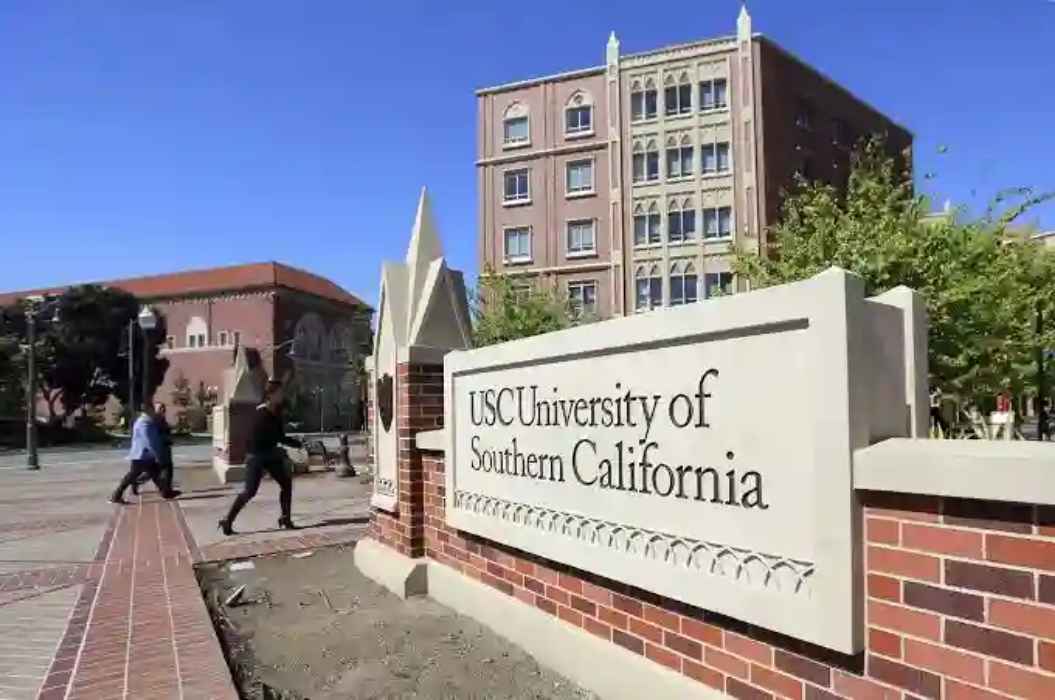UCL Moodle is a learning management system that includes a variety of tools that can be utilized to support and enhance learning at the University College London.
By adopting the moodle, lecturers would find a lot of useful tools on the platform to make their tasks easy. The virtual learning environment (VLE) can be used to supplement teaching, for instance, materials or essential information can be picked up online by students if the instructors have already integrated the content.
UCL Moodle is a valuable LMS to access videos, activities, readings, collaboration tools, and assessments. The VLE has everything to make you succeed at the school, and there are lots of resources you might be interested in including how to login on to UCL Moodle.
How to log in to UCL Moodle
Follow the guide below to access University College London Moodle:
1. Go to moodle.ucl.ac.uk via your browser.
2. At the top right of the page, enter your UCL username and password. Provide the same username and password you use to access other UCL services.
3. Click “Log in” to access the UCL Moodle for online resources and materials tailored just for you.
Note: For the best experience and optimum security, there are several internet browsers available online, but Firefox, Safari, Edge, Google Chrome, Internet Explorer are recommended. For mobile devices, use Google Chrome or Safari.
UCL Moodle User Id and Password
Your userID once assigned to you can not be changed or altered. It will be the same even if you change to another department or become a staff member. However, your UCL Moodle Password can be changed multiple times.
There are two major ways to change the password. One is log in and change within your dashboard, the other is resetting your password. If you are choosing to reset your moodle password, the chance is you have forgotten your passwords, and you have no choice but to request a password change through Reset.
How to find your User ID on moodle
1. If you are not sure what your User ID looks like or you forgot the username, visit https://myaccount.ucl.ac.uk/find-my-userid.
2. Enter your UPI. Your UPI can be found on your ID Card.
3. Select your date of birth.
4. Click Submit to know your UCL username for access to your moodle or any other supported systems.
How to Reset Password on UCL moodle if forgotten
If you have forgotten your UCL password or has expired, you can have it reset quickly by following the below instructions:
- Go to myaccount.ucl.ac.uk on your internet web browser.
- Proceed to MyAccount Options and click “I have forgotten my password or it has expired”
- Provide your UCL User ID.
- Also, the last 5 digits of your registered mobile phone number or personal email address are linked to your school profile.
- Click Submit to recover your UCL moodle account.
How to navigate moodle and find modules
After signing into UCL moodle using your credentials, you will be taken to the My home page. On the page, you should see the Course Overview with links to your modules. The platform will display all the courses you have been enrolled for when you select the “Courses” tab in the Course Overview section.
If you are unable to view them, use the Search courses box located on the right to find a module course. You have the option of searching by name or module code (e.g. ELEX1002). Tap the course name you want to enter. If the course has an enrolment key (password), you should contact your course administrator or instructor for what the keys are.
At the right-hand side of your screen, there is an Upcoming Events block that notifies you of important updates or deadlines.
Also, the Recently accessed courses will show the last course you have accessed.
From the modules, you will find resources and activities relating to that module. This can be accessed by clicking the link to the moodle to display the moodle page. Also, links to key activities can be found in the Course tab.
On the right, you will also come across blocks, they have additional links which can be useful as well. These include the calendar, announcement tab, and events.
To view the rest of the modules, use the Navigation Bar which displays horizontally close to the top of the page. It will show where you are on the online learning space and allows you to navigate around. Users can also hide the Blocks by pressing the Hide Blocks toggle located in the top corner. To show again, just click Show Blocks.
Moodle UCL faqs
How to find my course on UCL Moodle?
It is expected for all taught modules at the University College London to be live on the VLE. However, if you are not sure how to go about it, the best option is to contact your course admin or instructor for help. They can help on how to easily locate the materials which should be available in a Moodle course for the module or programme.
If you are confident that you have a moodle course and it is not listed under My Courses when you sign in to your account. You should attempt searching for it using the Search Courses box on the Moodle’s My Home.
Within the Search Courses Box, enter the course code or course title, and click through to get the search results. Go through the results, when you find the applicable one, you will get the option to add or enrol for the course.
I still can’t enrol on UCL Moodle online, what should I do?
If you have carefully followed the instructions above and still have issues, you can always meet your tutor or course administrator. They will provide you with all the help to find and enroll at UCL.
How to update my profile in Moodle (UCL)?
Your Moodle profile information could say a lot about you as other users would be able to know who you are. As the account owner, you will be able to edit your profile including adding images to your profile on UCL Moodle.
1. To update or edit your UCL Moodle Profile, simply log into your Moodle account.
2. Click on the drop-down arrow next to your name on the board.
3. Tap the Edit Profile.
4. Make changes to whatever you want to edit and click the Update profile button.
How can I access my UCL email
Whether you are still a student or an alumni, the easiest way to access your email is to use Outlook Web Access (OWA). Also, the UCL email also provides you access to your calendar.
1. Go to outlook.com/ucl.ac.uk using your web browser.
2. Provide your UCL username. Your username is in this format, userID @ ucl.ac.uk.
3. Now, enter your password.
4. Select Sign In to access your UCL email and calendar.
How can I enrol on my course using the enrolment key I was given by my tutor?
1. Login to your Moodle account, www.ucl.ac.uk/moodle.
2. Search for the course using the Search Courses box.
3. Go through the results and click the applicable course name.
4. Provide the enrolment key given by your tutor on the newly displayed page.
5. Click OK to confirm that you want to self-enrol
How to unenroll from a course that I no longer need access to?
If you are sure you won’t be needing access to a course again, you can unenroll from the course on your Moodle UCL.
1. Browse to Moodle and log in with your credentials.
2. Go to the Moodle course homepage that you wish to unenrol from.n
3. Now, click the Settings block and choose ‘Unenrol me from this course’.
4. Confirm again that you wish to unenroll from the course.
Note: if you are still enrolled in the course in Portico you may be re-enrolled into the Moodle course overnight.
How to receive fewer emails from Moodle
If you do not want to be bothered with lots of messages again, you can make adjustments to the messages you receive.
You can subscribe to Forum posts in different ways. To change your email subscription settings so that Moodle only sends you one email every afternoon containing all of the email notifications from that day:
But please note, by requesting a daily email digest you may miss ‘last minute’ messages from your courses, announcing, for instance, a change in lecture/seminar venue.
1. Log into Moodle using your sign in username and password
2. Click on the drop-down button next to your account name and click on Preferences.
3. Go to Forum Preferences under User Account.
4. Click the Email digest type located under the Forum Preference, choose: Complete (daily email with full posts).
5. Click Save Changes.