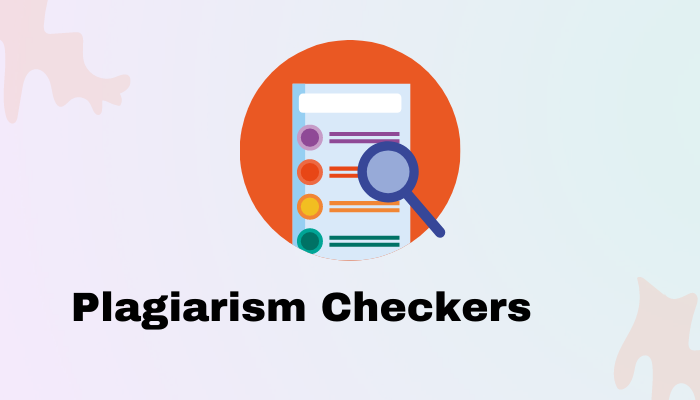There is everything to be excited about when it comes to Google Pixel Pro, one of the best flagship phones the world has ever seen, however, some users are still wondering why their PXL battery dies so quickly.
Anyone holding this beast would want to get as much time as they can get from it. When faced with this problem, the most common reason has to do with the software and not like something is wrong with your device. Hardware issues really occur.
In this guide, we will be providing you with possible fixes for the Google Pixel battery draining so fast.
1. Reduce your Phone’s brightness
You do not need to take the slider to the extreme before enjoying all that comes with your device. The brighter your phone, the more battery it is going to consume. For your Pixel to have a better battery life, you should try to adjust your Google Pixel’s battery. This will ensure you are able to save battery.
Another reason why lowering your display brightness level is that your phone will not heat up. A decent level will give you more juice.
- To reduce your screen brightness on your Google Pixel, go to “Settings”
- Proceed to “Display” and tap ”Brightness Level”
- Adjust the slider by dragging it to your desired level. 15 to 20% of the total bar should be fine.
2. Activate Auto Brightness
Another way to prevent unnecessary battery drain is to make use of the Adaptive Battery Feature. All modern smartphones come with it. If you are using a smartphone, especially one whose display type is AMOLED, then it is very important to use this feature.
LCD is the most common one because it consumes less power and is very cheap as well. You can even get the most from it by applying auto brightness.
Adaptive brightness will automatically set up the brightness level depending on the user’s environment. For instance, your screen brightness is more likely to be low indoors but visible enough while it will increase in an outdoor setting with a beam of light. Adaptive brightness focuses on light to automatically adjust to an acceptable level.
To turn on Adaptive Brightness, go to “Settings” on your Google PXL device. Click “Battery” > Tap “Adaptive Brightness” > Turn up the option for Auto Brightness.
3. Turn on Battery Optimization
Battery optimization might be the trick you need. Apps like Instagram and Facebook are known to drain battery, optimizing these apps may help you see some changes in your battery.
There are several apps that could take a lot of power, you should endeavor to look at the apps that are consuming a lot of resources and then optimize them. You can check them by navigating to “Setting” on your phone > “Battery” > Battery Usage to see the percentage of what each app consumes in the last 24 hours.
Just make a list of the app you want to optimize and after, follow the guide below to apply the Pixel Battery Optimization Mode
- Simply navigate to “Settings”
- Tap Apps & Notifications. Then click “Advanced”
- Click “Special App Access”. Now, Tap “Battery Optimization”
- Look for the app you want to limit its battery usage and apply the mode.
4. Close any apps you are not using
With phones like this, you do want to have many apps or games running at the same time. Gaming on a device itself can take a lot from the battery not to talk of having other unused apps running alongside.
To avoid burning your battery quickly, you should close some apps and have a few running if possible. And if you are currently not using your device, you can clear all for better battery management.
5. Update your device
The reason you are experiencing battery running out quickly might be due to bugs or glitches in the software. Google normally corrects this with new updates. If you have been noticing this lapse, endeavor to download and install the update to get the most from your battery.
To check if there is a new release, open “Settings” on your phone, tap “System” and click on “System Update”. If there is one, you will be prompted to download and install the update on your PXL.
6. Disable Smooth Display on your Pixel
The refresh rate is one of the most important features embedded in modern phones. It helps with how quickly content loads or refreshes. The usual range is between 60hz to 120hz, but some flagship phones can go as high as 240hz.
When increased, your phone would process faster but comes at the cost of your battery. To avoid using too many resources, you should deactivate the smooth display on your Google Pixel.
- To disable it, go to Settings
- Click “Display”.
- Scroll down to find “Smooth Display”.
- Deactivate “Smooth Display” by toggling the switch.
7. Tuff off Wifi, Camera, and Location
Cameras and wifi are not the only suspects when it comes to battery draining too fast, leaving your location on can also take its toll on your device. According to various studies, GPS strength can shorten your battery life.
The camera is one of the selling points of high-end devices and when you get your hands on one that comes with good pixels, you are going to fall in love with it. Unfortunately, your cam, which is capable of taking nice shots and producing high-quality videos, can run your battery down quickly.
It is recommended when unused, ensure you close it. It is also advisable to disable some camera features such as framing hints, exposure, and frequent faces. From advanced settings under Camera, you should ensure that social media depth features and JPEG control are turned off.
8. Avoid exposing your device to extreme weather conditions
Phones are more likely to burn out quickly in a hot environment. If your phone starts getting hot, you can stop using it temporarily for it to cool down. If you are not expecting any important call or notification, you should switch it off or put it in “Airplane” mode.
Keep your phone out of the reach of the sun or away from any place that may contribute to the issue. For instance, using your phone in an extremely hot environment would drain your phone too much. The best you can do is to let it be or use it mildly.
9. Turn off Now Playing
Now Playing was first noticed on Google Pixel 4. If you are a music fanatic, this is a feature you are going to love. Now playing makes use of AI to identify songs that are buzzing nearby.
If you see yourself as a music freak, this feature will help you unveil information about the songs you just listened to. Despite this wonderful benefit, it could also squeeze out more from your battery.
If you can avoid using Now Playing, go to “Settings” > “Sound” > “Advanced” > Select “Now Playing” and turn it off.
10. Replace your battery
If you have carried out all the above fixes and are still unresolved, maybe you have a faulty battery. The last solution to your Google Pixel battery draining fast might be to change your battery.
A faulty battery is not good for any device. Take your phone to a Professional technician. And if you have a Google Pixel authorized repair center in your location, this would even be better as they are more likely to take care of your device better than roadside technicians.