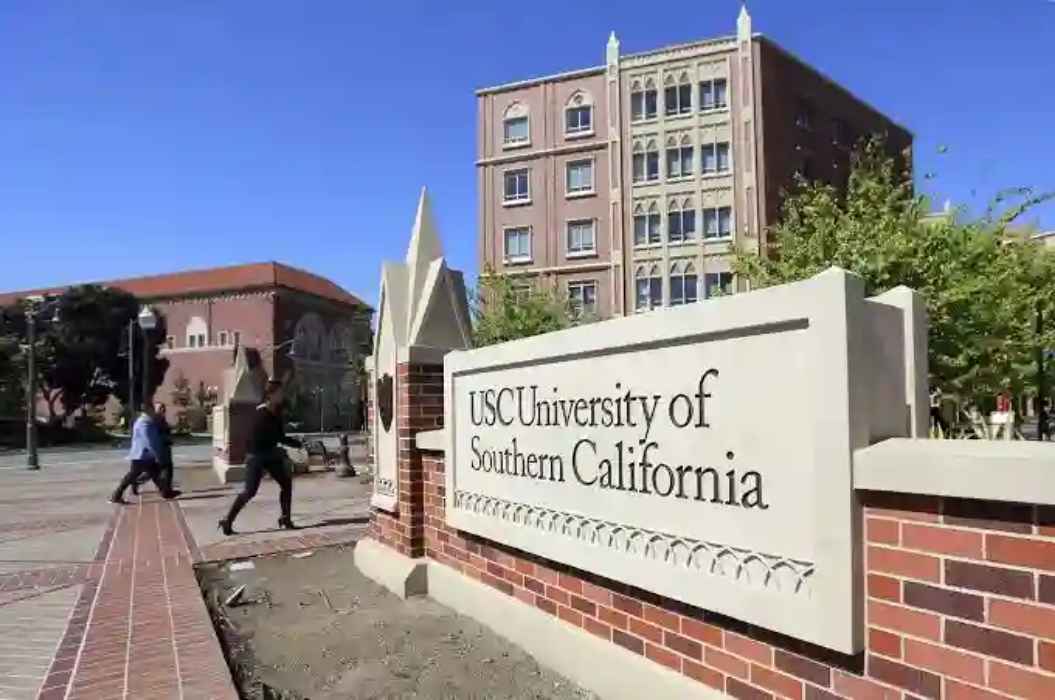MyNova: What you know about My NovaConnect login
Like every school taking advantage of the opportunity provided by Technological advancement, Northern Virginia Community College also has its own login portal called MyNova.
The school is under the supervision of The Virginia Community College System (VCCS) is also not left behind as it has its own login portal called MyNova.
VCCS is a body responsible for the 23 community colleges in Virginia. The colleges offer 2 years degree programs as well as skill acquisition and certification to people living in Virginia.
Northern Virginia Community College) make use of myNOVA as an entry page into using services such as NOVAConnect – Student Information System (SIS), Library Services, Student Email, Blackboard, and Canvas.
If you ever have questions about how to login on MyNova, adding classes, and more, this is an article that is poised to provide a valuable answer to the most likely questions often asked by intended students as well as students that have already been admitted.
The 23 colleges under Virginia Community College System (VCCS)
Below are the schools that are overseen by The Virginia Community College System (VCCS). You might also want to check them out for educational purpose.
1. Wytheville Community College
2. Blue Ridge Community College
3. Virginia Western Community College
4. Central Virginia Community College
5. Virginia Highlands Community College
6. Tidewater Community College
7. Thomas Nelson Community College
8. Southwest Virginia Community College
9. Southside Virginia Community College
10. Rappahannock Community College
11. Piedmont Virginia Community College
12. Paul D. Camp Community College
13. Patrick & Henry Community College
14. Northern Virginia Community College
15. New River Community College
16. Mountain Empire Community College
17. Laurel Ridge Community College
18. Brightpoint Community College
19. J. Sargeant Reynolds Community College
20. Germanna Community College
21. Eastern Shore Community College
22. Danville Community College
23. Dabney S. Lancaster Community College
How to log into myNOVA
Below is the My Nova Sign in Process for all students:
1. To log into your MyNova account, go to https://www.nvcc.edu on your dashboard.
2. Tap ‘MyNOVA’ located at the top of the page. If you are unable to locate it, enter https://www.nvcc.edu/academic-tools/index.html on your browser.
3. Tap myNOVA Login. You will be redirected to a page where you will need to provide your login details.
4. Enter your Username and tap Go.
5. Next, your My Nova password.
6. Click Login to access your MyNova account.
Note: The username and password to use on Mynova login page are provided during the application process. If you have gotten yours, then you will be able to sign in to your Mynova account to view all information pertaining to you.
Registering for class on My Nova
One of the core benefits of MyNova is being able to register for classes from anywhere you might be. After receiving your sign-in details, you can sign up for a class through the Student Information System button, otherwise known as SIS.
Afterward, you can take a stroll around the MyNova Platform checking out your various academic schedules, information, to-do list, and more. However, access will only be granted 24 hours after your class application on MyNova.
How to recover MyNova login details
If you have forgotten your Username and Password, they can be recovered back. To recover your Mynova password, simply go to the login page of My Nova and click Forgot your password?
The next step is entering your email address or username. An email or text will be sent which you will be required to follow by clicking the link. Then, you will be redirected to a page where you will need to set up a new password. Follow the online instructions to have a new My Nova Password.
Recovering the username will take a different route. We have made it easier for you due to the complicated steps. Follow this Mynova page and click FORGOT MY USERNAME. Then enter the email associated with your college admissions application. Follow the online prompts to get your Username back.
What is NOVAConnect – Student Information System (SIS)?
NovaConnect is your one-way ticket to accessing all your information as a student and also allows you the convenience of carrying out some tasks online. Students can register for classes, apply online, change or drop courses, manage their personal information, and make payments.
NOVAConnect works alongside My Nova to ensure that students are not left behind and can easily get things done irrespective of where they are, rather than manually.
To go to the NOVAConnect Page, visit https://nvcc.my.vccs.edu and then provide your MY Nova Student login details to sign in to your account.
After, go to VCCS SIS: Student Information System. Tap Student Center.
Add/Drop/Swap Course on NOVAConnect
As a freshman or an old student, you will be able to add, swap or drop courses from the NovaConnect section. We have provided the guide below to help out:
How to add a course
Enrolling for class on NovaConnect is the same as adding a course. In each semester, students are expected to add courses they will offer to fulfill what is expected of them to obtain a certificate. Below is the guide to add a course:
1. Enroll for class by visiting https://nvcc.my.vccs.edu/jsp/home.jsp.
2. Next, proceed to VCCS SIS: Student Information System (SIS).
3. Go to Self Service > Student Center > Enroll. Enroll is located in the Academics section.
4. Provide your Class Number and tap Enter.
5. Take a moment to look through class information. Tap ‘NEXT’ which will automatically place the class in your Shopping Cart. You can proceed to add another class.
6. Once you have added all courses you will be taken, you can tap on the Box That Shows ‘PROCEED TO STEP 2 OF 3’
7. Click Finish Enrolling after confirming all the classes again.
How to drop a course or class on My Nova – NovaConnnect
1. To drop a class or course, simply visit https://nvcc.my.vccs.edu/jsp/home.jsp from your web browser.
2. Next, Click Self Service > Student Center > Drop a Class.
3. Navigate to the Academics section and then click Drop a Class.
4. Select the classes or courses you want to drop.
5. Tap Drop Selected Classes button to drop the courses.
How to swap a class on MyNova – NovaConnect
You can also change or swap a course that has already been added. Follow the steps below for swapping of course on NovaConnect:
1. To swap a class, simply visit the MyNova Page at https://nvcc.my.vccs.edu/jsp/home.jsp.
2. Then, go to Click VCCS SIS: Student Information System and tap Click Self Service.
3. Click Student Center.
4. Proceed to the Academics section, tap Enroll, and select Swap.
5. Select the course or class you want to swap in your schedule.
6. Navigate to Search for Classes and click the search button.
How to make a payment on MyNova
If you had successfully added a class on NovaConnect, the next step is paying the school tuition and class fees. To be sure if you had been enrolled in a class, you will get a notification stating ‘Enrolled’ after completing adding classes.
1. To make payment on My Nova. Login to your account and go to Click VCCS SIS: Student Information System.
2. Click Self Service and go to Student Center.
3. Tap “Make a Payment” link to pay your tuition and other associated fees.
Applying for Financial Aid on My Nova
The tuition fees should not be a reason to quit, there are grants, scholarships and work-study opportunities, and loans that can help out.
You can apply for the My Nova financial aid on the VCCS’ My Nova Portal. To learn more about financial aid, you should visit the financial aid page on the Nova website.
Frequently Asked Questions (FAQ)
1. What is an emplid?
An emplid is a unique number generated by the School for all students in the Student Information System. It is otherwise known as student ID number.
2. Can I apply for an official transcript through NOVAConnect?
If you have been part of NOVA for at least 3 years, you may request for a transcript using the NovaConnect Online Page. Another way is requesting for the transcript via the campus Student Services Center in writing.
3. I forgot my Nova Password, what should I do?
It is normal to forget your MyNova password, but you can always reset or get a new password on the page. To recover your MyNova Password, simply go to My Nova Login Page and click Forgot your password?. Enter your personal email, username, or work email address and follow the prompts to recover your password.
4. Will a partial payment hold my credit classes?
As much as it is very important to make early payments to avoid any kind of distractions while you should be getting involved fully at class, making partial payments, instead of full payments, do not hold your credit classes. However, always endeavor to know the deadlines for all payments. Students can quickly make payments online through NOVAConnect and QuikPay.
5. Can I change my PIN?
Yes, you will be able to change your Pin. The first time you connect to NOVAConnect, you will be automatically prompted to change to your desired pin.
When next you want to request a pin change, tap Find My ID button on the NOVAConnect website. You will be asked to provide your username and password to confirm if you own the account, next is tapping login. Proceed to Change Your Password by tapping it.
6. I am having issues with using NOVAConnect, what should I do to rectify?
If it increasingly becomes difficult to resolve, you can leave it to the specialist to help resolve any issue you might be encountering.
Toll-Free: 855.259.1019 (outside of Northern Virginia) or you can also reach out to the IT Help Desk on a Local Telephone Number, 703.426.4141. Alternatively, send an email to ithelpdesk@nvcc.edu.