In this article, we will guide you through how to log in to your dashboard via the MySDMC SSO page. The School District of Manatee County is a Citadel of Learning with over 50,000 students as well as large numbers of employees, it is expected to have in place resources aimed to make things easier for all stakeholders.
An online portal makes it convenient for staff to quickly access information, files as well as data needed to carry out their various duties, there is so much you can do without compromising your time. The students are also not left behind as well as parents.
On the dashboard after signing in, you will find useful resources that could be of immense value to you. The sign-in process is easy and here you will get the updated information.
School District of Manatee County – My SDMC SSO
SDMC is an abbreviation for School District of Manatee County, a school situated in Florida in the US with about 18 high schools, all with the main focus of building the leaders of tomorrow with the necessary teaching, skills, and guidance.
Aside from the over 50,000 students, there are about 7,000 employees which imply that there are enough hands to ensure that students are fully equipped.
Hence, if you need an easy way to college, high schools under SDMC are known to have a 90% to 100% graduation rate and at least 26% college readiness.
SDMC has a very good program and syllabus to help your wards and children begin their journey to discover what they want to be.
My SDMC SSO interface is user-friendly. With it, you have your one ticket to services like timely information, paying bills, and requesting services. As a parent or student as well, you are going to find the system very beneficial. Some of the highlights are easy access to students’ records, check schedules, attendance, and more.
Methods of signing in on MySDMC
There are three major ways to sign in on MySDMC SSO. They are – using your created login details, Sign in with Quickcard, or accessing via the ClassLink (web & app).
All high schools are provided a unique ClassLink login page with custom design and sign-in options. All students, instructors as well as parents are allowed access to the page. If you do not have yours yet, you can contact your school administrators or the ICT department for help.
Method 1: How to login to MySDMC SSO via ClassLink
- To log in to your account, simply visit https://launchpad.classlink.com.
- Enter your school name and press enter or click “Use My Location” to look it up. Eg, PASCO ELEMENTARY SCHOOL in the field.
- Select Allow access to your location to display the schools.
- Select your school if there are multiple suggestions.
- Enter your username and password.
- Click “Sign in” to log into the launchpad. You will also be able to connect with Gmail if the details have already been linked.
- Alternatively, access your MySDMC SSO Mobile Login Page by downloading and installing the LaunchPad on Google Play Store or App Store. Then sign in with your login details.
Method 2: Sign in with Quickcard
If you have a Quickcard, this is one of the easiest ways to sign in to your MySDMC SSO. To sign in, you just need to visit the My SDMC SSO Login page and click the Quickcard Icon.
Your camera must be actively working as you will need to wave the quickcard in front of your camera and computer or tablet. Once you sign in, you will see all your online resources which can be accessed.
With the quickcard, you do not need to put in your username and password to access your dashboard. Your quickcard will be given to you by your Teacher.
Method 3: Sign in via ClassLink
- To log in to MySDMC SSO via ClassLink, visit MySDMC login page and click the Cloud icon.
- Go to “Menu” and click “Login”
- Enter the high school’s name and follow the online prompts to access your dashboard.
What is MyClass?
Think of MyClass as a one-stop shop to get almost everything you need as a Teacher or a student. It is a place where you could access all resources about the class.
It is very easy to use and from the dashboard, you can easily access different tabs such as Instructor Dashboard, Class Announcements, Discussion Boards, and Student Dashboard.
Instructor Dashboard: As a Teacher or instructor, you can access and manage classes. There are lots more you can do from this page including customization of apps.
From the dashboard, you have Announcements, Apps, Discussion Boards, Students, Logins, and activities. These tabs are among the most important sections of the app.
Class Announcements: Being able to keep up with schedules is what makes a better and more disciplined student. As one, you do not want to miss out on any vital infotainment, so this place allows you to view announcements for a specific class.
Discussion Boards: The board will need to be enabled at your institutions before they can be utilized. This is a place to meet to deliberate on issues.
As a student, you can also start a discussion with the hope of coming up with ideas that may be of immense value to all. Engage with fellow students and have fun.
Student Dashboard: The dashboard is specifically for the Students of SDMC. From the area, you can view all classes, discussion boards, announcements, etc. Apps can also be launched from the Student Dashboard.
Steps to Resetting your Password
If you are unable to access your MySDMC online account due to an incorrect or forgotten password, follow the steps below to quickly reset:
- To reset your My SDMC password, go to the SDMC Login Page.
- Click “Help, I forgot my password,” enter your username in the field and then click the checkmark button.
- Follow the on-screen instructions. You will be asked to provide answers to pre-selected security questions, and enter the code sent to you via SMS, or email.
- Enter your newly created website, and confirm it.
- Click the checkmark button and then you are ready to sign in again via the MySDMC SSO Login page.

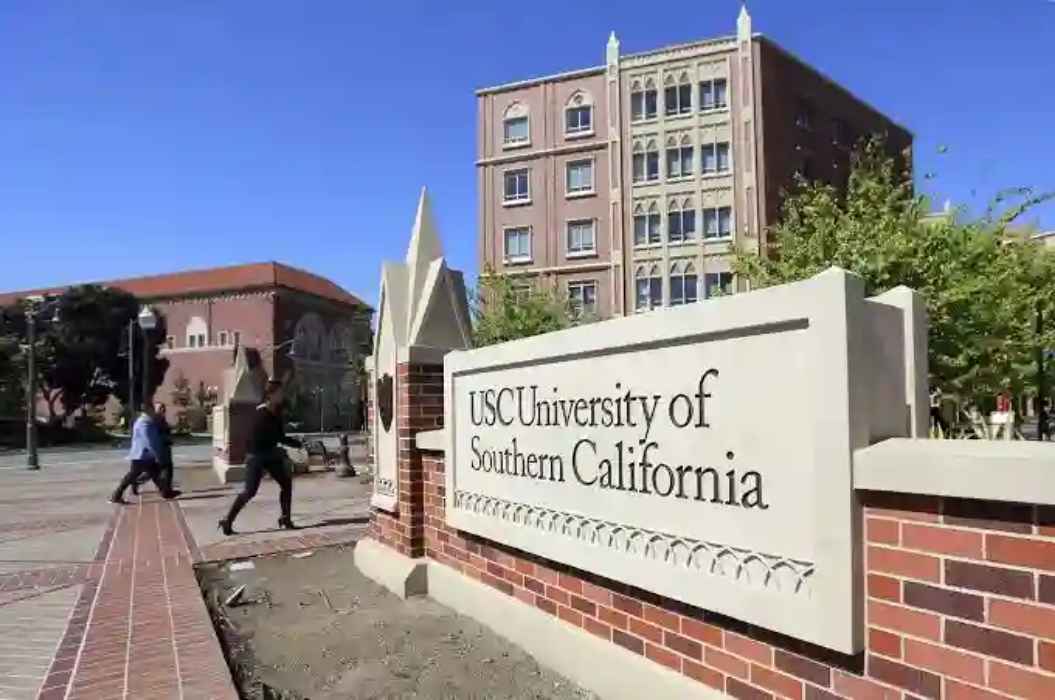
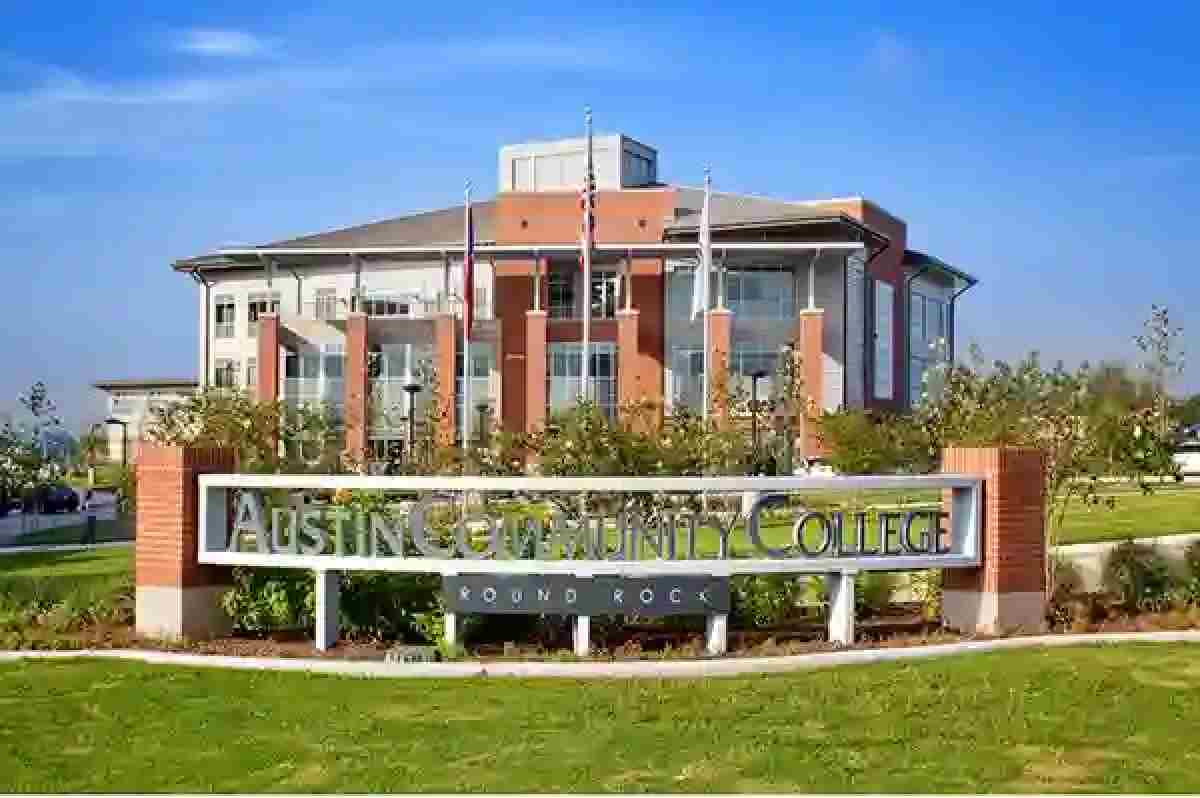

Accessing my account was quite hard, but while I was researching, I found out guidelines that helps me In my login process, the site attached to this comment will help you if you want to check your login methods, and how to login with each method
Thanks for your valuable comment.